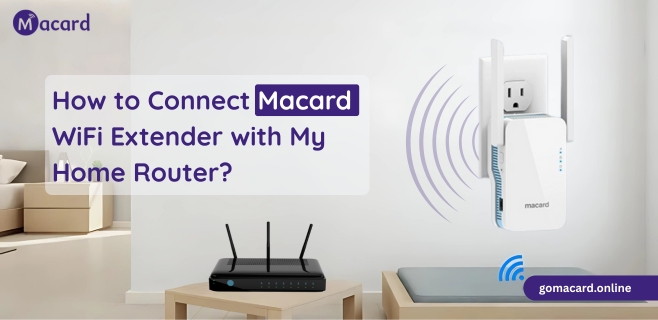
How to Connect Macard WiFi Extender with My Home Router?
Connecting an extender is a simple procedure, but following correct instructions for the setup is mandatory. Here, you will find out three best ways to connect Macard WiFI extender with router. The three methods are:
- Via WPS (Wirelessly)
- Via go.macard.onlin interface (wirelessly)
- Via Ethernet cable (wired)
Connect Macard Extender with Router via WPS
If your router has a WPS (Wi-Fi Protected Setup) button, you can complete the Macard WiFi extender setup without using any other device.
- Plug in the Macard extender near your home WiFi router.
- Press the WPS button on your router.
- Within two minutes, press the WPS button on the extender.
- Wait for the lights to stabilize. The extender should automatically link up to your router.
Once paired, you can unplug it and move it to your desired location.
Connect Macard Extender with Router via Interface
- Connect your computer to the Macard Network by going into the Wi-Fi settings and choosing the extender network SSID name.
- Then go into the web browser of the computer and type: go.macard.online or IP address 192.168.10.1.
- You’ll land on the Macard configuration page. Simply enter the Username: admin and Password: admin.
- Click LOGIN button and you will prompt to the interface setup page. Here, choose home router network.
- Enter the password to connect the extender with it and go onto the next page.
- Type the new WiFi name and password to create the extender network. You can also select the same router SSID credentials.
- Then, simply click SAVE button to create the extended network and let the extender reboot.
Connect Macard Extender with Router via Ethernet Cable
- For the macard extender setup via cable, you need a pair of Ethernet cable.
- Connect this cable to the extender port and router’s LAN port. Then turn the devices on.
- Then, you can access the Macard WiFi extender login interface page on your computer.
- go into the web browser of the computer and type: go.macard.online or IP address 192.168.10.1.
- You’ll see the Macard Extender login page. Simply enter the Username: admin and Password: admin.
- Click LOGIN button and you will get to the interface setup page.
- Type the new WiFi name and password to create the extender network. You can also select the same router SSID credentials.
- Then, simply click SAVE button to create the extended network and let the extender reboot.
The Conclusion
From this blog post, we have walked you through how to connect Macard WiFi extender with router. There are three ways that we have explained: WPS method, Interface on computer & Ethernet cable.
FAQs
Access the Macard WiFi extender interface on your computer. Go into the Wireless Settings > open SSID > enter new password > SAVE to apply.
Link computer to the Macard extender Network by going into the Wi-Fi settings and choosing the extender network SSID name. Then go into the web browser of the computer and type: go.macard.online or IP address 192.168.10.1. A login page will appear, enter the username and password to access the device settings.
Find the RESET pinhole button on the device and press it with the help of pin or pen. Hold it for 10 seconds and release it to initiate the reset process.
