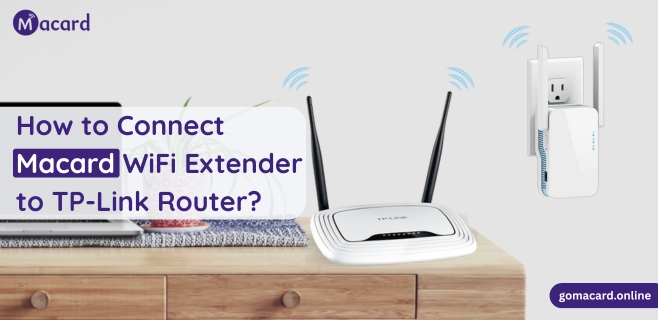
How to Connect Macard WiFi Extender to TP-Link Router?
Introduction
Initiate the process by connecting the Macard WiFi extender in the power outlet, close to the TP-Link router, then open its setup interface using a web browser, choose the TP-Link network, input the right password, and finish the setting in Repeater Mode. Once effectively connected, the extender can be easily moved to provide Wi-Fi coverage in weak-signal environments.
Modern homes depend on consistent internet access, hence expanding wireless range is usually required to address service gaps. Properly made setup with a TP-Link router, the Macard WiFi extender may greatly improve signal strength in formerly underserved locations. Therefore, this guide provides a detailed, step-by-step tour to guarantee a strong and safe connection between these two devices, therefore enabling continuous access throughout your home or business network.
Why Macard + TP-Link = A Smart Home Wi-Fi Fix
A reliable and reasonably priced—the TP-Link router is a household brand. Conversely, the Macard WiFi extender is a younger participant but rapidly becoming well-known for its simplicity and reasonable range. Combining these two will increase your coverage and remove dead zones in areas like bedrooms, patios, garages, even the backyard.
This is the reason so many people are wondering: how can Macard WiFi extender be efficiently connected to TP-Link router?
Though it’s not difficult, here is a completely defined procedure. Let us get started!
Tools You’ll Need
Before we dive in, make sure you have:
- Macard WiFi extender
- An active TP-Link router (already set up)
- A smartphone, laptop, or tablet with Wi-Fi
- Your TP-Link Wi-Fi name (SSID) and password
No ethernet cables are necessary. This setup is completely wireless.
Step-by-Step: How to Connect Macard WiFi Extender to TP-Link Router
Step 1: Plug in Your Macard Extender
Plug in your Macard extender in power source near your TP-Link router and let the power LED to settle (not flicker), It usually takes a minute. Do not place the extender in a weak-signal region, we will transfer it there after setup.
Step 2: Join the Macard Setup Network
Open Wi-Fi settings on your laptop or phone. Search for a network name somewhat similar to Macard_EXT or WiFi Repeater. Connect your device to that network. But your device won’t receive any signals and it’s completely normal for now.
Step 3: Access the Setup Page
Open a browser. Type 192.168.10.1 in the address bar, if not working, you can also type: “myrepeater.net”.
This will take you through the extender’s admin interface. When asked for login, the credentials are:
Username: admin
Password: admin or leave blank
Note: For more appropriate credentials, check the manual guide or the label of the device.
Step 4: Choose Repeater Mode
Once you reach the admin page, activate “Repeater Mode.” The extender will begin to look for any Wi-Fi signal that could be in the area around you. It’ll take a few seconds to show the SSID of network name of your TP-Link router on the list.
Choose one of your TP-Link networks. This is the most important factor in connecting Macard WiFi extender to TP-Link router.
Step 5: Enter Your TP-Link Wi-Fi Password
Add the password for your TP-Link router now. As it is case-sensitive, make sure you write it carefully.
Click ” Apply” or ” Connect.” The Macard extender will restart. Give it two minutes or so.
Step 6: Connect to Your New Extended Network
You will notice a new network name upon restarting, most likely your current Wi-Fi name with _EXT at the end (e.g., HomeWiFi_ EXT).
Visit the Wi-Fi settings on your device and connect to this fresh network. Choose the same password your TP-Link router uses.
Victory! You have worked out how to link Macard WiFi extender to TP-Link router, all by yourself!
Where to Place the Extender After Setup
Move your extender to a different spot—ideally midway between your router and the region with poor signal—now as it is operating. Remember:
- It’s still within your TP-Link router’s range
- There are few obstructions—not major thick walls or big equipment.
- You see minimum two signal bars, from the old router at the new site,
- This guarantees strong transmission free from speed drops.
Pro Tips for the Best Performance
- Don’t Ignore Firmware Updates
Older firmware sometimes causes performance issues. Therefore, visit the Macard website periodically to obtain the most recent edition. - Use the 5GHz Band If Available
Consider connecting on 5GHz for higher speeds—especially for gaming or video streaming—only if your TP-Link router and your Macard allows dual-band. - Keep Devices on the Same Network
Once setup is complete, connect all of your house appliances to the expanded network to get a better experience. This lowers lag and signal confusion. - Label Your Networks
Change the extended network name of your Macard during setup. Something like “KitchenWiFi” or “Living Room_EXT” clarifies your connection point. - Avoid WPS if You Want Full Control
WPS setup skips customizing even if it is quick. Though manual setup takes a little more time, it provides superior long-term control.
Troubleshooting Tips
Even when you follow every step right, hiccups can happen. Here’s how to fix the most common issues:
- Macard not detecting TP-Link signal?
Move the extender closer to the router during setup. Also, check if your TP-Link is hiding its SSID. - Can’t log into the setup page?
Make sure you’re connected to the Macard network first. Also, try a different browser. - Device won’t connect to the extended network?
Double-check the password. Restart both the Macard and the TP-Link router if needed. - Slower internet on extender?
Expect some speed reduction. But if it’s severe, reposition the extender or reduce the number of connected devices.
Conclusion: Final Word on How to Connect Macard WiFi Extender to TP-Link Router
You now know precisely how to link Macard WiFi extender to TP-Link router the correct method, meanwhile eliminating all the dead network areas along. You have addressed everything from connecting it in to choosing your network to properly positioning the extender.
We strongly believe, wi-fi should not stop at the entrance of your living room. Using a strong TP-Link router with the Macard extender will allow you to cover your area with fast, consistent internet. You most likely won’t need to mess with it time and again after it’s set.
Go for it if you still find yourself unsure. The next time you’re in bed viewing a 4K movie without buffering, you’ll thank yourself.
FAQs
Indeed, if both devices permit WPS. Just hit the WPS button on your TP-Link router, then within two minutes push the one on your Macard. Manual setup, however, enables greater customizing.
Make sure you are connected to the Macard WiFi. Enter 192.168.10.1 in the browser. Try again after resetting the extender if that fails.
Put it ideally midway between the dead zone and your router. Too near; it won’t help; too distant; it won’t pick up a decent signal.
Correct. You can personalize the SSID to whatever you like during setup. This lets you find the network quickly you are connected to.
