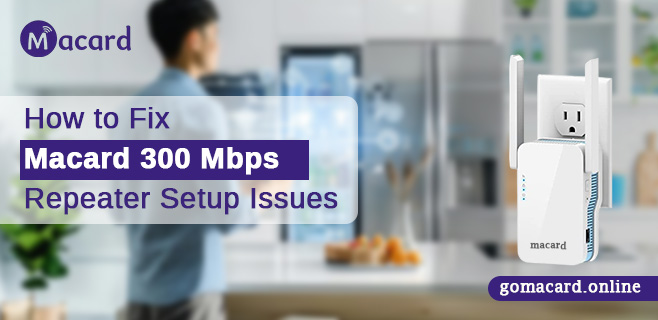
How to Fix Macard 300 Mbps Repeater Setup Issues
Introduction
If your Macard 300 Mbps repeater isn’t setting up properly, the problem usually lies in the connection method, power supply, or web login process—and yes, you can fix it quickly own your own without any professional tech support.
From login problems to weak signals or connection failures, setup issues are common—but not unmanageable. The Macard repeater is built to extend your wireless coverage and improve signal strength in areas your main router can’t reach. But when setup doesn’t go as planned, it can leave you frustrated, especially when the process seems stuck or confusing.
That’s why this guide is here—to walk you through the exact steps needed to fix the most common Macard extender setup issues. It offers simple, reliable steps to get your Macard extender functioning correctly and make sure your home WiFi is running strong, steady, and lag-free without unnecessary complications
Now let’s break it down and solve it for real—step by step.
What is the Macard 300 Mbps WiFi Repeater?
Macard 300 Mbps WiFi Repeater is a compact range extender designed to eliminate WiFi dead zones. It enhances your router’s existing signal and pushes it farther into areas that don’t get strong coverage. Whether you’re trying to extend you WiFi signals to the basement, upstairs bedroom, or backyard, this device is meant to do the job with plug-and-play ease.
But, like any other tech product=, the Macard range extender can also come up with certain issues such as login issues, weak signals, WPS pairing failures, or simply getting stuck during setup.
Let us learn about them and the solutions to those issues.
1. Start With a Clean Macard Range Extender Setup
Factory Reset It First
If the device was used before or the setup was interrupted, a reset is a must.
- Plug in your Macard repeater.
- Wait for the power LED to turn solid.
- Press and hold the reset button for about 10 seconds.
- Let the extender reboot completely.
This resets the firmware and restores its default settings. This step gives you a clean slate to begin the Macard extender setup again.
2. Use the Right Connection Method
Two Options: WPS or Manual Web Setup
A. WPS Method
Only works if your router has a WPS button.
- Plug in the Macard repeater halfway between your router and dead zone.
- Wait for the LED to blink.
- Press WPS on your router.
- Within 2 minutes, press WPS on the Macard repeater.
- Wait for a solid light—this confirms connection.
If it doesn’t connect after a few tries:
- Ensure WPS is enabled on your router.
- Try moving the repeater closer to the router for initial pairing.
- Restart both devices and try again.
B. Manual Web Setup
If your router doesn’t support WPS you can use this method for the setup:
- Plug in the repeater and connect the device to repeater’s WiFi name (e.g., MACARD_EXT).
- Open a browser (Chrome, Microsoft Edge or Safari) and type IP address: “192.168.10.1” or URL: “myrepeater.net” in the address bar.
- Login using default credentials (usually its “admin” for both. To know the accurate credentials, check the label of the repeater).
- Follow the Macard Range extender setup wizard: select your home network, enter its password, and let it sync.
Common error here:
“Can’t open setup page”
Fix:
- Disable mobile data or VPN on your phone/laptop.
- Use a laptop or PC with a browser like Chrome.
- Make sure your device is connected to the Macard extender WiFi and not the main router.
3. Macard Extender Not Connecting to Router? Do This
If the repeater refuses to connect to your home WiFi during setup:
- Double-check your router’s password.
- Make sure the router isn’t set to “MAC address filtering” or “Access Control Mode.” This blocks new devices like extenders.
- Log into your main router and allow new devices to connect.
- If your router is dual-band (2.4 GHz and 5 GHz), connect the extender to the 2.4 GHz band for better compatibility.
Still not working?
- Try setting up the repeater close to the router—then move it later after Macard extender setup is complete.
- Power cycle both router and extender and try Macard range extender setup again.
4. Weak Signal or No Internet After Setup
Your Macard range extender setup is done properly—but WiFi is still poor or the internet doesn’t work on the device? That’s likely a placement issue.
Here’s how to fix it:
- Place the extender where it still gets at least 40-50% signal from the router.
- Don’t hide it behind walls or furniture—WiFi signals require open space to travel.
- Avoid placing it near microwaves, cordless phones, baby monitors (all interfere with signal).
- Use an app like WiFi Analyzer to check signal strength before final placement.
- Place the repeater at a height to avoid any obstructions from coming in the way.
5. Login Page Keeps Timing Out or doesn’t Load
If you’re stuck trying to access 192.168.10.1 or myrepeater.net and nothing’s loading:
Try this:
- Reboot the extender.
- Disconnect all other WiFi networks.
- Clear browser cache or switch to a different browser (Chrome or Edge).
- Try accessing the page from a laptop instead of phone.
Tip: Avoid using Safari or Firefox, as they often block local IPs.
6. Still Having Trouble? Update Firmware
Sometimes the factory firmware has bugs. Here’s how to manually check for updates:
- Connect to the Macard WiFi.
- Login to 192.168.10.1.
- Navigate to System Tools > Firmware Update.
- If an update is available, download and install it.
Warning: Do not turn off the extender while updating firmware. Let the process complete.
7. Can’t Find Repeater SSID After Setup?
Once the Macard Extender setup is done, your extender will broadcast a network name like YourNetwork_EXT or something similar.
If that network isn’t visible:
- Restart the extender.
- Forget the network from your device and reconnect WiFi on your device.
- Check if SSID broadcast is disabled (log into the extender and re-enable).
- Use a different device (phone or laptop) to test.
Final Thoughts
A properly working Macard repeater can truly change how your home network feels—smoother streaming, stable connections, and zero dead zones. But Macard range extender setup problems can be annoying if you’re stuck in the middle of an issue. The key is to follow the right process, know what to expect at each step, and not rush.
Always begin with a reset, understand whether to use WPS or manual setup, and make sure your router is compatible with repeaters ad the methods you’re for the setup. Most Macard range extender setup failures are due to wrong passwords, bad placements, or simple browser issues—and with this guide now you know how to fix them all.
FAQs
It’s usually admin for both username and password but you can also cross check the label of the repeater for more accurate details.
Most likely, the extender isn’t properly linked to your router’s signal. Re-run the setup and check the router’s password.
Yes, but the extender usually supports 2.4 GHz bands. Ensure compatibility of the device during setup.
Ideally, place it midway—within range of the router but close enough to the dead zone.
